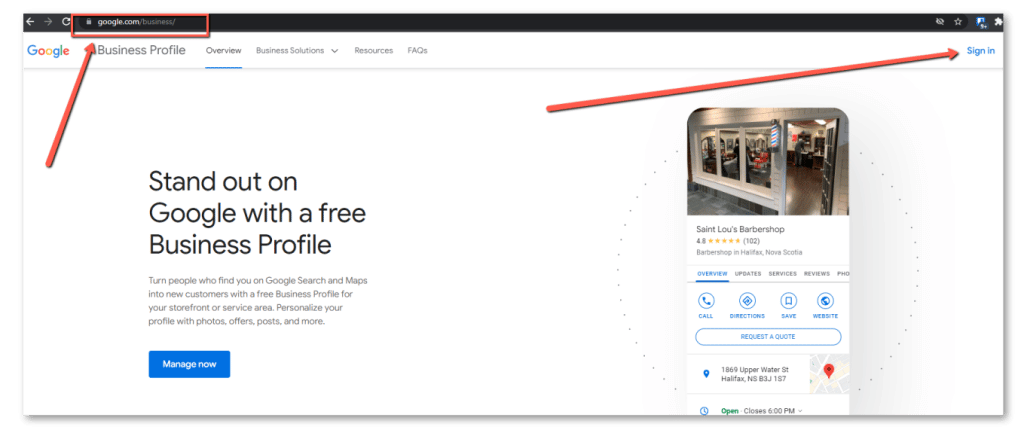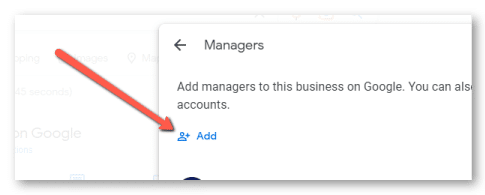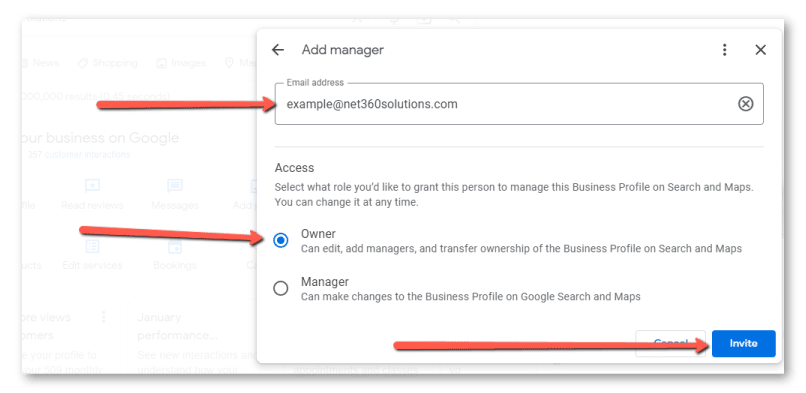How To Access & Add Users To Your Google Business Profile
To begin you will need to access your Google Business Profile Page by going to the website address https://www.google.com/business.
Once on the page click the ‘sign in’ button at the top right. You will need to sign in with the google/gmail account that was used to create the account (ie. [email protected] or a company email address if your business emails are routed through Google), OR if you’ve been added as an ‘owner’ to the account using another Google email address then you can use that to login.
then enter the new users email address and select the ‘Owner’ or ‘Manager’ option below depending on the access the user requires.
If you are the one who created the account you would likely be listed as the ‘Primary Owner’. You can have only one ‘Primary Owner’, but you can have multiple users with ‘Owner’ or ‘Manager’ access. An ‘owner’ can add other users but can’t delete the ‘Primary Owner’.
To learn more about profile owner & manager roles click HERE to read information posted by Google.
Once you click the ‘Invite’ link an email will be sent to the new user’s email address notifying them they have been invited to manage your ‘Google Business Profile’ Page. If they don’t see the invite email be sure they check all their email folders including the Spam and Trash folders. They will need to accept the invitation before being able to access.